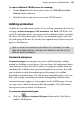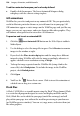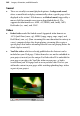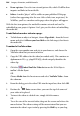Operation Manual
Images, Animation, and Multimedia 205
Some Web sites may require their YouTube video(s) to be swapped for
another on an occasional or more regular basis. For example, the site may
host a regularly changing top 10 or videos with topical content. Either way,
WebPlus can replace videos without affecting their placement.
To swap your YouTube video for another, double-click an existing YouTube
video. From the dialog, paste a previously copied video URL into the input
box.
To link from an icon, picture, or inline player:
1. Click the
Insert Sound Clip or Insert Video Clip button on the
Web Objects toolbar's Media flyout.
2. Browse to locate the media file name.
3. Select a link display option (icon, inline, or picture).
4. If you do not wish to embed the file, uncheck the "Embed picture file in
site" option.
5. Click OK to close the dialog, then click (or click and drag) with the
cursor to place the icon, picture, or marker on your page.
Using the Flash™ Photo Gallery
The simultaneous expansion of digital camera usage and Broadband services
has created a fantastic opportunity for publishing photo collections on Web
pages. There are a multitude of reasons for doing so but some common ones
include:
• hosting family photos for access by geographically distant relatives
• Special occasions (parties, Christmas, meetings, holidays)
• cataloguing collections (e.g., of animals, stamps, etc.)
In WebPlus you can add a Flash™ photo gallery to any Web page. By using the
power of Flash you can also adopt some eye-catching gallery styles, each
offering different ways of cycling through photos. Photo galleries let you
navigate via a top or bottom control bar or, depending on gallery style, by
using: