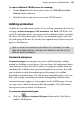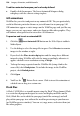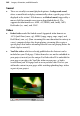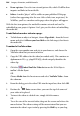Operation Manual
204 Images, Animation, and Multimedia
• From a picture: You select an external picture file, which WebPlus then
imports and links to the media file.
• Inline: A media "player" will be visible on your published Web page
(rather than appearing after the user clicks a link, icon, or picture). In
WebPlus, you'll see a marker on the page where the player will appear.
With the first two options, the media file remains external and can't be
embedded in your project. Options 3 to 5 give you the choice of embedding
the media file.
To add linked sound or video to a page:
• To link from an object or hotspot, choose Hyperlink... from the Insert
menu and select A file on your hard disk as the link target, then locate
the media file.
To embed a YouTube video:
1. Open the
www.youtube.com web site in your browser, and choose the
YouTube video that you want to link to.
2. Copy the URL address for the video (or embed code). This contains an
alphanumeric ID, e.g. ySnp4YXU6JQ, which uniquely identifies the
video clip.
3. Click the
Embed YouTube Video button on the Web Objects
toolbar's Media flyout.
OR
Choose Media from the Insert menu and select YouTube Video... from
the submenu.
4. From the dialog, paste the video URL into the input box, then click OK.
5. Position the Paste cursor where you want the top-left corner of
your video to be placed.
6. To insert the video at a default size, simply click the mouse.
OR
To set the size of the inserted video, drag out the cursor and release the
mouse button. The video resizing will be unconstrained but you can
maintain the video's aspect ratio by pressing the Shift key as you drag.