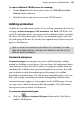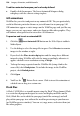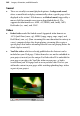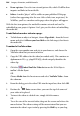Operation Manual
Images, Animation, and Multimedia 203
With both background and linked sound (or video), you have the option of
embedding the source file in your project file, as opposed to keeping it
separate (remember that YouTube videos cannot be embedded in your
project). Although embedding any file adds to the size of the project, it is the
default option because you'll no longer have to worry about juggling separate
files or the chance of accidentally deleting one of them. When you publish
your site, WebPlus takes care of exporting and copying both embedded and
non-embedded files.
To add background sound to a page:
1. Right-click the page in the workspace and choose Page Properties....
2. From the Background tab, check Use sound file, then from the Open
dialog, browse to the sound file you want to add. Once the file is selected,
click OK.
3. If you do not wish to embed the file, uncheck the Embed sound file in site
option.
4. To have the sound play back as a continuous loop, check Loop sound.
Otherwise, it will play just once.
5. (Optional) Set Export Options... to define an exported file name and
physical location. (See
Setting image export options on p. 189.).
The sound file will download and play back when the Web page displays in a
browser.
The basic question is how you want the visitor to be able to trigger the
playback of a given media file. WebPlus offers the same basic options for both
kinds of media:
• From a hyperlinked object (or hotspot): You start with an existing
object in the site, and
hyperlink it to the media file, or use a hotspot over
an image.
• From a video thumbnail preview: You click on an embedded video
thumbnail which commences video playback (YouTube videos only).
• From an icon: WebPlus provides an icon pre-linked to the media file.
You then position the icon on your page.