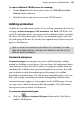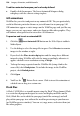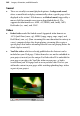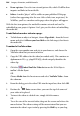Operation Manual
Images, Animation, and Multimedia 201
banner is referenced in the parameters list, e.g. for "3 Image"
banners, Pic1URL, Pic2URL, and Pic3URL represents the first,
second and third pictures listed in the Additional Files list. You can
either reorder pictures in the Additional Files list (not the
Parameters list) using the Up or Down buttons to make pictures
appear in a different sequence or use the right-most Add... button
to add new files to the Additional Files list to replace currently
referenced pictures. There's no need to edit the Parameter values at
all—the key is to set the pictures and their order in the Additional
Files list only.
Remember to remove any unwanted pictures from the Additional
Files list.
4. (Optional) Uncheck Embed files in site if you don't want additional files
to be included in your project.
5. (Optional) The Display box controls how the Flash movie is presented on
your WebPlus page. Experiment with the options for different looping,
transparency, alignment, scaling, and quality options.
6. Click OK.
The selected Flash banner is shown with any previously made edits applied.
If you experience any playback problems when Flash files are
placed on your page, it is possible to uncheck Load Flash
previews in Tools>Options (Layout menu option). Exported
web pages containing Flash files are unaffected.
Adding sound and video
WebPlus lets you augment your Web pages with sound and video files in a
variety of standard formats, including both non-streaming and streaming
media. In addition, WebPlus lets you include third-party videos already
hosted on www.youtube.com.