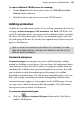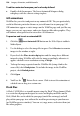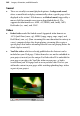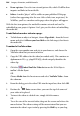Operation Manual
200 Images, Animation, and Multimedia
To edit a Flash banner:
1. Double-click your Flash movie.
2. (Optional) Change Export Options... and whether you want to embed the
file in your WebPlus project.
3. In the Parameters box select any parameter Name in the list and click the
Edit button (you don't need to use the Add... button when editing Flash
banners). Depending on the Flash banner chosen, you can edit several
types of parameter value, i.e.
• Text values can be changed from their placeholder text, e.g. a
placeholder text value for "line 1" can be overwritten with your own
text (e.g., "Say it.."). You can equally use a token as a replacement
value (e.g. a token of %companyname% will automatically show the
company name set in
User Details in your banner—in this case
"Flowers-2-Go").
• Scheme values can be altered by again editing token values, e.g. to
use your project's scheme colour 2 instead or scheme colour 1 you
can edit %scheme1% to be %scheme2%.
• Parameter values for pictures work slight differently to text and
schemes. Flash banners are arranged in the Gallery tab in folders
representing the number of pictures used in the banner design, i.e.
"1 Image", "2 Image" and "3 Image". Each picture that makes up your