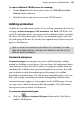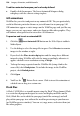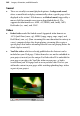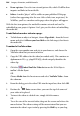Operation Manual
Images, Animation, and Multimedia 199
To see some Flash files in action, the Gallery tab hosts a stunning collection of
Flash banners (each with pre-assigned Flash parameters already set) which
can be easily adopted. These banners are designed to allow you to customize
their appearance (i.e., text, images, and scheme colours) without any prior
Flash design experience.
To insert a Flash file:
1. Click the Insert Flash file button on the Web Objects toolbar's
Media flyout.
2. Use the dialog to select the Flash file to open (click Browse... then select
your .SWF file). Click Export Options to optionally define a different file
name and/or file location. To keep the animation separate from the
WebPlus file (using a link to the source file) uncheck Embed Flash file in
site.
3. (Optional) In the Parameters window, click the Add... (or Edit...) button
to add parameters as name/value pairs.
4. (Optional) In the Additional Files window, build up a library of files (e.g.,
images) which are used to make up your Flash movie. Think of it as a
local library in which supporting files are easily at hand and easily
referenced. Click the Add... button to navigate to then select files for
addition (use Ctrl-click or Shift-click for contiguous or non-contiguous
file selection, respectively).
5. (Optional) The Display box controls how the Flash movie is presented on
your WebPlus page. Experiment with the options for different looping,
transparency, alignment, scaling, and quality options.
6. Click OK.
7. You'll see the
Picture Paste cursor. Click to insert the file at a
default size or drag to set a custom size region.