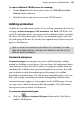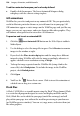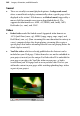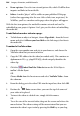Operation Manual
198 Images, Animation, and Multimedia
To edit an animated marquee you've already defined:
• Double-click the marquee. The Insert Animated Marquee dialog
redisplays, with the current settings in place.
GIF animations
WebPlus lets you select and preview any animated GIF. They are particularly
useful to illustrate particular themes or just add some fun to your page! All
GIF animations appear as static images on the WebPlus page and, just like any
image, you can cut, copy, move, and resize them just like other graphics. They
will animate when
previewed or viewed in a Web browser.
To preview and insert an animated GIF:
1. Click the
Insert Animated GIF button on the Web Objects toolbar's
Media flyout.
2. Use the dialog to select the image file to open. Check Preview to examine
images in the window at right.
3. If you check the Place at native dpi option and the image has a different
internal setting, WebPlus will scale the image accordingly; otherwise it
applies a default screen resolution setting of 96 dpi.
4. To keep the image separate from the WebPlus file (using a link to the
source file) check Link picture. To include the image in the WebPlus
project, check Embed picture.
5. Click Open.
6. You'll see the Picture Paste cursor. Click to insert the animation at
a default size or drag to a custom size.
Flash files
A Flash (*.SWF) file is a viewable movie using the Flash™ Player format. (Flash
is a vector-based program designed to create and display small files on the
Web.) Flash files can be added to your page (much like an image) and will
play within your page view without the need for previewing in your browser
(or WebPlus preview window). You can cut, copy, move, and resize them just
like other graphics.