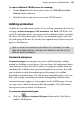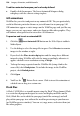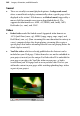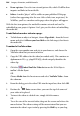Operation Manual
Images, Animation, and Multimedia 197
To select a different TWAIN source for scanning:
1. Choose Picture from the Insert menu, then select TWAIN then Select
Source from the submenus.
2. Identify the device you want to use as your TWAIN source.
Adding animation
WebPlus lets you add several varieties of eye-catching animation effects to any
web page: animated marquees, GIF animations, and Flash (.SWF) files. For
any of the animation effects, you can preview the animation and/or customize
the effect. Once placed into your Web site, the animations appear static, but
they will spring to life once the site has been exported and a visitor views your
page in a Web browser.
Bear in mind that animations do add to the "overhead" or load
time your page requires, and may not display as quickly on the
Web as when previewed.
Animated marquees
Animated marquees are an impressive way to add horizontally scrolling
motion to a headline or catch phrase. You can choose the background colour,
enter from one to three lines of text, define text properties (choose from any
installed font), scroll direction, speed and alignment for each line. If you like,
you can define any link destination type for the marquee (see Adding
hyperlinks and anchors on p.
225). For the most compelling effect, select two
lines with strongly contrasting text colours and opposing scroll directions.
Animated marquees appear as static graphics on the WebPlus page. You can
cut, copy, move, and resize them just like other graphics. They will animate
when
previewed or viewed in a Web browser.
To create an animated marquee:
• Click the Insert Animated Marquee button on the Web Objects
toolbar's Media flyout.