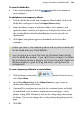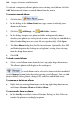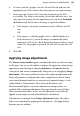Operation Manual
196 Images, Animation, and Multimedia
Modifying adjustments
The properties of any selected adjustment can be changed in one of two ways:
• Properties will be displayed alongside the adjustment appearing in the
stack (in Image Adjustments dialog)—you can alter and experiment with
these.
• The properties of an applied adjustment can be changed by clicking
the Advanced Properties button alongside the effect (in Image
Adjustments dialog)—this is because some effects are more complex to
modify by their nature and need to be presented in a separate dialog.
Reordering adjustments
Adjustments can be moved around the stack to change the order in which
they are applied to the picture. Drag an adjustment name to another position
in the list while holding down the mouse button. A dark line indicates the new
position in which the entry will be place if the mouse button is released.
Importing TWAIN images
If your scanner or digital camera provides TWAIN support, you can scan
pictures directly into WebPlus using the TWAIN standard, or save the
scanned image as a TIFF or PCX and then import into WebPlus.
To set up your TWAIN device for importing:
• See the documentation supplied with your scanner for operating
instructions
To import a scanned image:
• Choose Picture from the Insert menu, then select TWAIN then
Acquire... from the submenus to open a file selection dialog.
If you have more than one TWAIN-compatible device installed, you may
need to select which source you wish to scan with.