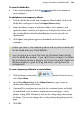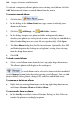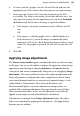Operation Manual
Images, Animation, and Multimedia 193
6. To enter a title for a graphic, view the Alt and Title tab, and enter the
appropriate text. This is shown when hovering over an exported image.
7. In the same tab, assign an ALT text string to your image for Web
accessibility. The string is read out by screen reader on hover over. You
can assign text by entry into the input box or you can check Use default
ALT text instead. For the latter, the image is exported as follows:
• If the images is decorative (contains no text) it will have no ALT
text.
OR
• If the image is a clickable graphic such as a labelled button (e.g.
Back, Forward, etc.), text on the image is automatically taken,
exported as ALT text (i.e., Back, Forward) and presented to a screen
reader. If a title graphic is specified, the title text is used as the ALT
text.
8. Click OK.
Applying image adjustments
The Picture context toolbar appears automatically when you select an image
on the page. You can use the toolbar to improve the appearance of any image
appearing in your drawing by adjusting brightness and contrast directly,
setting levels and contrast automatically, fixing red eye or by applying Image
adjustments. The context toolbar also hosts other photo manipulation tools.
Image adjustments are made possible with a comprehensive mix of colour
correction/adjustment tools for use on your newly imported images. Levels,
Colour Balance, Channel mixer, Dust and Scratch Remover and
Hue/Saturation/Lightness corrective adjustments, amongst others, are
available. Effect-inducing adjustments also range from the artistic Diffuse
Glow to various blur effects. In fact, over 20 adjustments can be directly
applied to your image not only individually but cumulatively.
Adjustments are managed in the Image Adjustments dialog. The gallery
offers a one-stop shop for applying your adjustments—all supported by a
dynamic preview window!