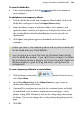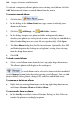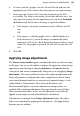Operation Manual
192 Images, Animation, and Multimedia
2. (Only if you're using the Image Export Manager) Select whether you are
checking a selected object, current page or entire site in the Wizard, then
click Finish. The Wizard cycles through graphics in the specified range,
and displays each one in turn along with the Image Export Options
dialog.
3. In the dialog's Save Picture As section, you can choose to enable either:
• Save to a format and name chosen by WebPlus. The format of the
graphic is as defined in Site properties (Generated Graphics; Default
Format); the name is generated automatically, e.g. wp479d0ea6.
• Save in this format with a name chosen by WebPlus.
Click a GIF, JPEG, or PNG radio button to specify the export
format for the current graphic. Enable Use site default settings if
the site's default format is to be maintained but named
automatically by WebPlus. If selecting JPEG, choose a compression
quality from the Compression drop-down menu.
• Save to my chosen path and name.
Click the Choose File... button. The displayed dialog lets you export
with the original image file name (enable Use default name) or
choose a new image name (enable Choose name button and enter a
new file name). For either method, you can navigate to the folder
where you want to save the exported image. The file format used
will be that set in the site default settings. You can still override the
site default setting by altering the file extension in the Choose name
field, e.g. change .GIF to .PNG.
4. Check the Exclude this picture from optimization.. option if you don't
want the image to be combined into one exported image if overlapping
with another image in your project.
5. (Optional) Choose from one of several resampling methods—WebPlus
can resample when needed, the file will always be resampled (e.g., when a
JPG is resized) or will never be resampled (original image will be used).
Enable the appropriate radio button as needed. Changing the format will
always resample.