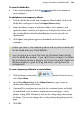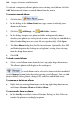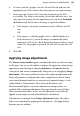Operation Manual
Images, Animation, and Multimedia 191
Setting export options, title, and alternative text for
individual graphics
The Image Export Manager is a Wizard that lets you set the export file
format for individual graphics in the site, or for objects such as rotated text
that will be converted to images on export. These local, image-by-image
settings override the global settings (as set in File>Site Properties) which
WebPlus uses to determine the export format. You can run the Wizard to
check a single selected image, the current page, or the entire site. For each
image, you can save it using different methods. Either:
• Choose a specific format (GIF, JPEG, or PNG) to export to (or just defer
to site default settings). For JPEG, you can choose a level of compression.
OR
• Save the file to a chosen path and file name on export. Perhaps you want
to add more meaningful descriptive names to images on export
(especially useful when maintaining your Web site) instead of having the
images export with automatically generated image names.
Let your own eye be the judge. Your best bet is to retain the Use site default
settings option for all images to start with. Using the original global settings,
this means that GIFs, JPEGs, and PNGs will be exported as their original files,
while any others, including QuickShapes and closed shapes, will be published
as PNGs. Then preview your site and determine if you want to vary the global
settings or try a different output format for specific images.
Even if you don't change any format settings, you can set a picture title which
will normally appear as a tooltip when the image is moused over in a browser.
You can also enter alternativee text (manually or automatically) for
accessibility reasons.
To set export format, title, and/or alternative text:
1. If you're checking just a single image, you can select it first and choose
Image Export Options... from the Format or right-click menu.
OR
To review Web export options for images throughout your site, choose
Image Export Manager... from the Tools menu.