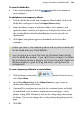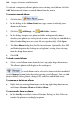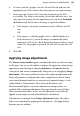Operation Manual
190 Images, Animation, and Multimedia
• Use the Image Export Options... (Format menu) or the Image Export
Manager (Tools menu) to set the export format of particular images on
a case-by-case basis.
OR
Convert certain images to a specific format beforehand using the
Tools>Convert to Picture.
This combination of global and local settings gives you almost total control (if
you care to exercise it) over how your graphics make it onto your Web pages!
Let's look first at how the global settings work.
To set global export options for Web graphics:
1. Choose Site Properties... from the File menu and select the Graphics tab.
Then set options as follows:
2. Check Optimize overlapping graphics to have WebPlus analyze the site
and (where a smaller file would result) output overlapping graphics as a
single graphic. Whether this option makes sense will depend on your
particular layout. Rather than use this global approach, you might
consider using Tools>Convert to Picture in specific cases.
3. In the Placed Graphics section, to override conversion for images of
certain formats (inserted JPEGs, GIFs, and/or PNGs), check which
format(s) to preserve. Checking a format means that any image you've
placed on a page using that format will stay in its original file format—
exempt from conversion to the default format. The reused file will be
given a checksummed name to avoid redrawing small images as larger
files (making the site more efficient).
4. In the Generated Graphics section, select a preferred export format. This
is the default format to which all graphics will be converted on export
unless you set overrides. For JPGs, you can set a compression value. For
PNGs, Use PNG transparency and Use compatibility hack.. options let you
allow PNG transparency and properly render PNG alpha transparency
(in Internet Explorer 5.5 and 6.0), respectively.
5. For exporting original graphic file names, check Use original names of
graphics files. Graphics will be stored in the root of your published Web
site.