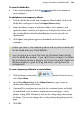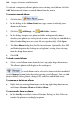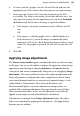Operation Manual
Images, Animation, and Multimedia 189
Adding photos to the page
To add a photo to your page:
1. Display the Media Bar's temporary album or load a saved album from the
top-right drop-down menu.
2. Drag an album's photo thumbnail onto the page and release your mouse
button.
Setting image export options
When you export your project as a Web site, WebPlus applies certain global
settings to determine how each image—whether drawn, pasted in, or
imported—ends up as a separate bitmap displayed on the Web page.
Here's a quick summary of the conversion settings as they're initially defined
for Web publishing:
• Each referenced image is exported as a separate file.
• Any image you inserted as a GIF, JPEG, or PNG is exported as the
original file, using its original file name.
• Inserted metafiles and all other graphics are regenerated as PNG images.
You can alter these settings, but before doing so you should review the "logic"
WebPlus applies to publishing Web graphics. First, WebPlus has one default
format to which all graphics will be converted on export—but you can make
exceptions to this rule by specifying that certain image types should remain as
their original file. Initially, PNG is the default format, but with overrides set
for GIFs. That's why, using the initial settings above, GIFs stay as they are
while all other graphics get converted to PNGs.
You can check and change these settings in the Site Properties dialog (File
Menu). The settings there are global and apply to all graphics in the site—but
again you can make exceptions, in this case for individual graphics. To do so,
for a selected graphic you could: