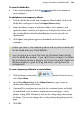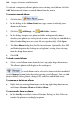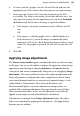Operation Manual
188 Images, Animation, and Multimedia
To include a temporary album's photos in an existing saved album, click the
Add To button and choose a named album from the menu.
To create a named album:
1. Click the bar's
button.
2. In the dialog, in the Album Name box, type a name to identify your
album in the future.
3. Click the Add Image... or Add Folder... button.
4. In the dialog, navigate to a photo or folder and optionally choose
whether your photos are to be placed at native or 96 dpi, or embedded or
linked (embedding increases your file size significantly). Click Open.
5. The New Album dialog lists the files for inclusion. Optionally, alter DPI
and Embed options by clicking on each photo's setting, then selecting
from the drop-down menu.
6. Click OK.
To load a saved album:
• Select a saved album name from the bar's top-right drop-down menu.
The album's photos will display in the workspace.
A saved album can be selected as above and then modified
via the Manage button (only shown for existing saved albums). You can add
photos/folders, delete photos, change DPI, and alter embed/link status.
To rename or delete an album:
• Right-click an existing album name in the top-right drop-down menu
and choose Rename Album or Delete Album.
To sort results from an album:
• In the Sort By search box, choose Filename, Rating, or Date Taken to
reorder the photos accordingly to option.