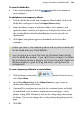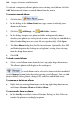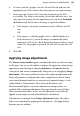Operation Manual
Images, Animation, and Multimedia 187
To view the Media Bar:
• Unless already displayed, click the handle at the bottom of
your workspace.
To add photos to a temporary album:
1. With the Media Bar visible and a temporary album loaded, click on the
Media Bar's workspace to reveal an Import Picture dialog.
2. From the dialog, navigate to a photo or folder, select photo(s), and
optionally choose whether your photos are to be placed at native or 96
dpi, or embedded or linked (embedding may increase your file size
significantly).
3. Click Open. Your photos appear as thumbnails in the Menu Bar
workspace.
Unless you save it, the temporary album and its photo contents will
not be saved when you close WebPlus.
You can drag one or more files from any Windows folder directly
into the Media Bar window. If you right-click an image in the Media
Bar and choose Locate in Explorer you'll open the photo's folder via
Windows Explorer—great for drag and drop or just general file
management!
To save a temporary album to a named album:
1. Click the down arrow on the
button. From the menu,
select New Album.
2. In the New Album dialog, in the Album Name box, type a name to
identify your album in the future.
3. (Optional) For any photo you can alter the resolution (native or 96 dpi),
or embed/link status in advance of placement on your page—click a
photo's setting (DPI, Placement) and use the setting's drop-down menu
to change. You can also change these settings during drag/drop onto the
page.
4. Click OK.