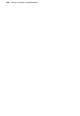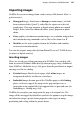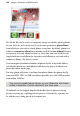Operation Manual
184 Images, Animation, and Multimedia
• To reposition a cropped image inside its "frame," click , and then
click and drag on the image.
• To rotate an image in 90° anti-clockwise increments, click the
button.
• To zoom in or out of an image, click one of the zoom in/out
tools.
• To replace an image, click , then browse to locate the new image and
click Open.
To alter frame properties:
1. Right-click on a cropped image and choose Frame Properties....
OR
Select the image and choose Frame Properties on the Picture context
toolbar.
2. In the dialog, you can scale to maximum/minimum, Stretch to Fit, or
use the original image's size (No Scale).
3. To change the vertical alignment of the image within the frame, select
Top, Middle, or Bottom.
4. For horizontal alignment, select Left, Centre, or Right.
Selecting an uncropped picture offers only a Replace Picture
button.
Embedding vs. linking
Embedding means the image in WebPlus is now distinct from the original
file. Embedding results in a larger WebPlus file, and if you need to alter an
embedded image you'll need to re-import it after editing. Still, it's the best
choice if file size isn't an issue and graphics are final.