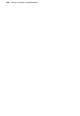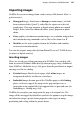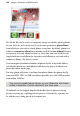Operation Manual
Images, Animation, and Multimedia 183
7. To insert the image at its original pixel size, simply click the mouse.
OR
To set the size of the inserted image, drag out a region and release the
mouse button. Use the Shift key for unconstrained placement (normal
operation is to maintain the image's aspect ratio).
For multi-image pasting, select multiple images in the Open dialog,
then paste each image one by one onto the page (by consecutive
clicks).
Replacing images
The replace picture option lets you swap an image at any time, especially
useful when you want to retain an image's position and dimensions on the
page but want to update the image itself. It can be used on any image
(uncropped or cropped).
To replace an image:
• Click the Replace Picture button directly under the selected image,
locate and select an image. Click Open.
To replace an image via Media Bar:
• Drag an image thumbnail onto an existing image from the currently
displayed album(s) shown in WebPlus's
Media Bar (expand the Media
Bar from the bottom of your workspace first).
Adjusting cropped images
WebPlus provides additional options for working with cropped images—
either pictures you've cropped with the Crop tools (Tools toolbar) or
replaceable pictures already present in
design templates. For example, you can
pan or zoom to adjust the portion of the image that displays inside its "frame,"
or you can change the way the image is scaled and aligned by adjusting its
frame properties.
When you select a cropped image with the Pointer
Tool, a control bar displays below the image,
offering panning, rotation, zoom in, zoom out, and
replace picture options.