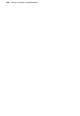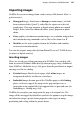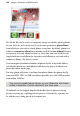Operation Manual
182 Images, Animation, and Multimedia
To add an image from the Media Bar:
• Drag an image thumbnail onto the page from the currently displayed
album(s) shown in WebPlus's Media Bar (expand the Media Bar from
the bottom of your workspace). You can also drag onto an existing image
to replace it.
To import an image from a file:
1. (Optional) If you want to place the image inline, click for an insertion
point in a text object. For a detached image, make sure text objects are
deselected.
2. In the main window:
• Click the
Import Picture... button on the Standard Objects
toolbar's Picture flyout.
OR
In WritePlus:
• Choose Picture File... from the Insert menu.
3. Use the dialog to select the image file to open.
4. Select either Embed Picture or Link Picture. See
5. Click Open.
6. If there's a text insertion point in the main window, you'll be prompted
whether to insert the image at the current cursor position. Click Yes if
that's what you want.
If there was no insertion point (or you answer "No" to the insertion
prompt), you'll see the mouse pointer change to the Picture Paste cursor.
What you do next determines the initial size and placement of the
detached image.