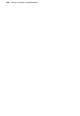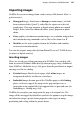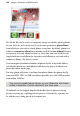Operation Manual
178 Lines, Shapes, and Effects
Here's how object styles work to your advantage:
• Any time you want to alter some aspect of the style (for example, change
the line colour), you simply change the style definition. Instantly, all
objects in your site sharing that style update accordingly.
• Object styles you've saved globally appear not only in the original site but
in any new site, so you can reuse exactly the same attractive combination
of attributes for any subsequent design effort.
As a bonus, the Styles tab ships with multiple galleries of pre-designed styles
that you can apply to any object, or customize to suit your own taste!
Each object style can include settings for a host of object attributes, such as
line colour, line style, fill, transparency, filter effects, font, and border. The
freedom to include or exclude certain attributes, and the nearly unlimited
range of choices for each attribute, makes this a powerful tool in the designer's
arsenal.
To apply an object style to one or more objects:
1. Display the Styles tab.
2. Expand the drop-down menu to display a tree-structure menu showing
3D, Filter effect and Materials categories. Navigate the menu to select a
category while previewing available styles as thumbnails in the lower
panel.
3. Click a style thumbnail in the panel to apply it to the selected object(s).
Choose Format>Object Style>Create to create a new object style based on an
existing object's attributes.