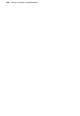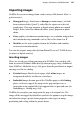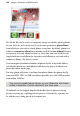Operation Manual
Lines, Shapes, and Effects 177
• To select all edges or no edges, click the corresponding icon on the
top row.
• To toggle a single edge, click the corresponding icon in the bottom
row.
3. To define the border, select the Border tab. In the Side drop-down list,
select a border preset. You can use the up/down arrows to move through
the list, and preview each border in the window at the right. To remove a
border, select "None."
4. To keep the corner pattern the same as the side, leave Keep side and
corners the same checked. To mix and match, uncheck the box and select
a preset from the "Corner" list.
5. Choose an Alignment setting to fit the border to the Outside or Inside of
the object, or straddling the Middle of its bounding box.
6. Set other properties as needed:
• To vary the border width, select or type a value in the Weight list.
• If Behind contents is checked, the inner half of the border extends
behind the object. If unchecked, the whole border appears in front (the
wider the border, the more it encroaches on the filled region).
• If Scale with object is checked, both border and object change together
if you resize the object. If unchecked, the border weight remains constant
during resizing.
7. Click OK when you're done.
Using object styles
Object styles benefit your design efforts in much the same way as text styles
and
colour schemes. Once you've come up with a set of attributes that you
like—properties like line colour, fill, border, and so on—you can save this
cluster of attributes as a named style. WebPlus remembers which objects are
using that style, and the style appears in the Styles tab.