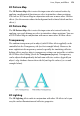Operation Manual
Lines, Shapes, and Effects 175
X
rotation
Y
rotation
Z
rotation
X and Y
rotation
Transform about your 3D objects' axes instead of your pages' axes
by holding the Ctrl key down as you transform.
You can also adjust the angle and elevation of each "active" light on the page
by dragging the light pointer to a position which simulates a light source.
After any transformation, the underlying base object remains
editable.
To add dimensionality:
1. Select an object and click the Instant 3D button from the Tools
toolbar's Effects flyout (or choose Instant 3D... from the Format menu).
The object immediately adopts 3D characteristics with a red orbit circle
displayed in the object's foreground.
2. Click a 3D effect category from the first drop-down menu on the 3D
context toolbar; the bar's options change dynamically according to the
category currently selected. See the WebPlus Help for more details.
If you're not happy with how your 3D object is looking, you can revert to the
object's initial transformation by either clicking the Reset Defaults button on
the context toolbar.
To switch off 3D effects:
• Click the Remove 3D button on the context toolbar. You can always
click the Tool toolbar's Instant 3D button at any time later to reinstate
the effect.