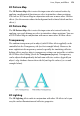Operation Manual
Lines, Shapes, and Effects 171
Once you've created a shadow, you can also fine-tune it as needed using the
Filter Effects dialog.
Using 3D filter effects
3D filter effects go beyond 2D filter effects (such as shadow, glow, bevel, and
emboss effects) to create the impression of a textured surface on the object
itself. You can use the Filter Effects dialog to apply one or more effects to the
same object. Keep in mind that none of these 3D effects will "do" anything to
an unfilled object—you'll need to have a fill there to see the difference they
make!
Overview
To apply a 3D filter effect to a selected object:
1. Click the
Filter Effects button on the Tools toolbar's Effects flyout.
2. Check the 3D Effects box at the left. The 3D Lighting box is checked by
default.
• 3D Effects is a master switch, and its settings of Blur
and Depth make a great difference; you can click the
"+" button to unlink them for independent adjustment.
• 3D Lighting provides a "light source" without which
any depth information in the effect wouldn't be visible.
The lighting settings let you illuminate your 3D
landscape and vary its reflective properties.