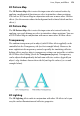Operation Manual
Lines, Shapes, and Effects 169
Creating reflections
A simple way to add creative flair to your page is to apply a vertical reflection
on a selected object. The effect is especially eye-catching when applied to
pictures, but can be equally impressive on artistic text, such as page titles or
text banners. A combination of settings can control reflection height, opacity,
offset and blurring.
Creating outlines
WebPlus lets you create a coloured outline around objects, especially text and
shapes (as a filter effect). For any outline, you can set the outline width,
colour fill, transparency, and blend mode. The outline can also take a gradient
fill, a unique contour fill (fill runs from the inner to outer edge of the outline
width), or pattern fill and can also sit inside, outside, or be centred on the
object edge.
As with all effects you can switch the outline effect on and off. You'll be able to
apply a combination of 2D or 3D filter effects along with your outline, by
checking other options in the Filter Effects dialog.
Blur
Various blur effects can be applied to WebPlus objects. The Types of blur
include:
• Gaussian: the effect smooths by averaging pixels using a weighted curve.
• Zoom: applies converging streaks to the image to simulate a zoom lens.
• Radial: applies concentric streaks to the object to simulate a rotating
camera or subject.
• Motion: applies straight streaks to the object to simulate the effect of
camera or subject movement.