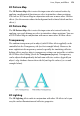Operation Manual
168 Lines, Shapes, and Effects
Drop Shadow
Inner Shadow
Outer Glow
Inner Glow
Inner Bevel
Outer Bevel
Emboss
Pillow Emboss
Gaussian Blur
Zoom Blur
Radial Blur
Motion Blur
Colour Fill
Feather
Outline
Reflection
WebPlus additionally provides the
Shadow Tool for applying a shadow to an
object directly on your Web page.
To apply 2D filter effects:
1. Select an object and click the Filter Effects button on the Tools
toolbar’s Effects flyout.
2. To apply a particular effect, check its box in the list at left. For certain
effects, also select an effect type from the drop-down list. You can apply
multiple effects to a given object.
3. To adjust the properties of a specific effect, select its name and vary the
dialog controls. Adjust the sliders or enter specific values to vary the
combined effect. (You can also select a slider and use the keyboard
arrows.) Options differ from one effect to another.
4. Click OK to apply the effect to the selected object, or Cancel to abandon
changes.