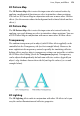Operation Manual
Lines, Shapes, and Effects 167
To turn a selected line into a shape:
You can go the other way, too—break open a shape in order to add one or
more line segments.
To break open a line or shape:
1. With the Pointer Tool, select the node where you want to break the
shape.
2. Click the
Break Curve button on the Curve context toolbar. A line
will separate into two lines. A shape will become a line, with the selected
node split into two nodes, one at each end of the new line.
3. You can now use the Pointer Tool to reshape the line as needed.
See WebPlus help for information on editing shapes.
Using 2D filter effects
WebPlus provides a variety of filter effects that you can use to transform any
object.
"3D" filter effects let you create the impression of a textured surface
and are covered elsewhere (see p.
171). Here we'll look at 2D filter effects
exclusively. The following examples show each 2D filter effect when applied to
the letter "A."