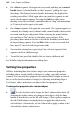Operation Manual
166 Lines, Shapes, and Effects
To create a QuickShape:
1. Click the QuickShape button on the Tools toolbar and select a shape
from the flyout. The button takes on the icon of the shape you selected.
2. Click on the page to create a new shape at a default size. Drag to adjust its
dimensions.
3. When the shape is the right size, release the mouse button. Now you can
alter the shape by dragging on its displayed handles.
To draw a constrained shape (such as a circle):
• Hold down the Shift key as you drag.
All QuickShapes can be
positioned, resized, rotated, and filled. What's more,
you can adjust their designs using the Pointer Tool. Each shape changes in a
logical way to allow its exact appearance to be altered. The ability to alter the
appearance of QuickShape objects makes them more flexible and convenient
than clipart pictures with similar designs.
To adjust the appearance of a QuickShape:
1. Click on the QuickShape to reveal one or more sliding handles around
the shape. These are distinct from the "inner" selection handles. Different
QuickShapes have different handles which have separate functions.
2. To change the appearance of a QuickShape, drag its handles.
To find out what each handle does for a particular shape, move
the Pointer Tool over the handle and read the Hintline.
Closed shapes
As soon as you draw or select a line, you'll see the line's nodes appear. Nodes
show the end points of each segment in the line. Freehand curves typically
have many nodes; straight or curved line segments have only two (1). You can
make a shape by drawing a line between node end points (2), or by simply
closing the curve (3).