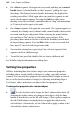Operation Manual
Lines, Shapes, and Effects 165
Drawing and editing shapes
WebPlus provides Pencil, Pen, Straight Line, and QuickShape tools for
creating simple graphics. QuickShapes are pre-designed objects that you can
instantly add to your page, then adjust and vary using control handles.
Another way of creating shapes is to draw a line (or series of line segments)
and then connect its start and end nodes, creating a closed shape. Once you've
drawn a shape, you can adjust its properties—for example, apply
gradient or
bitmap fills (including your own bitmap pictures!) or apply
transparency
effects. You can even use sliding handles to create variations on the original
QuickShape.
It’s also possible to use the always-at-hand QuickShape context toolbar
situated above the workspace to swap QuickShapes, and adjust a
QuickShape’s line weight, colour, style, and more. New shapes always take the
default line and fill (initially a black line with no fill).
QuickShapes
The QuickShape flyout contains a wide variety of commonly used shapes,
including boxes, ovals, arrows, polygons and stars. You might use the
QuickShape button for:
• Decorative circles or polygons.
• Functional arrows, stars, callouts.
• Web buttons... any QuickShape
will do, but try the unique
QuickButton (circled at left) for
creating stylish button outlines.
Add
hyperlinks or hotspots to
make your shapes "clickable."
• A border framing your page, e.g. a
box around the whole page.
• Shaded panels, also known as
screens, behind pictures/text to
draw attention to them.