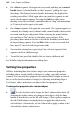Operation Manual
Lines, Shapes, and Effects 163
• Use the Line tab or Line context toolbar (shown when a line is selected)
to change the line's weight (thickness), type, or other properties. Select a
line width with the slider, and use the drop-down boxes to pick the type
of line. The context toolbar can also adjust line-end scaling as a
percentage.
On the Line tab or context toolbar, the middle Line Styles drop-down menu
provides the following styles: None, Single, Calligraphic, and several Dashed
and Double line styles as illustrated below.
Several techniques offer additional ways to customize lines:
For dotted/dashed lines, select from one of five line styles
(see above).
OR
(Tab only) Drag the Dash Pattern slider to set the overall
pattern length (the number of boxes to the left of the
slider) and the dash length (the number of those boxes
that are black). The illustrations below show lines with
dash lengths of (1) 4 and 2, and (2) 5 and 4:
For Double lines, select from one of four Double line
styles (see above).