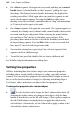Operation Manual
162 Lines, Shapes, and Effects
• For a Bézier segment, click again for a new node and drag out a control
handle from it. (Control handles act like "magnets," pulling the curve
into shape. The distance between handles determines the depth of the
resulting curved line.) Click again where you want the segment to end,
and a curved segment appears. Pressing the Shift key while you're
drawing causes the new node's control handles to "snap" into orientation
at 15° intervals with respect to the node.
• For a Smart segment, click again for a new node. The segment appears as
a smooth, best-fitting curve (without visible control handles) between the
new node and the preceding node. Before releasing the mouse button,
you can drag to "flex" the line as if bending a piece of wire. If the
preceding corner node on the line is also smart, flexibility extends back
to the preceding segment. You can Shift-click to create a new node that
lines up at 15° intervals with the previous node.
3. To extend an existing line, repeat Step 2 for each new segment. Each
segment can be of a different type.
4. To end the line, press Esc, double-click, or choose a different tool.
See WebPlus help for information on editing lines.
Setting line properties
All lines, including those that enclose shapes, have numerous properties,
including colour, weight (width or thickness), scaling, cap (end) and join
(corner). You can vary these properties for any freehand, straight, or curved
line, as well as for the outline of a shape (see
Drawing and editing shapes).
Text frames, tables, and artistic text objects have line properties, too.
To change line properties of a selected object:
• Use the Swatches tab to change the line's colour and/or shade. (If
changing the outline colour of a shape or other object, click the Line
button so that the line, not the fill, will change.) Click a gallery sample in
the tab's Publication or standard palettes to apply that colour to the
selected object. Alternatively, use the Colour tab to apply a colour to the
selected object from a colour mixer.