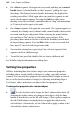Operation Manual
Lines, Shapes, and Effects 161
To draw one or more line segments (with the Pen Tool):
1. Click the Line flyout on the Standard Objects toolbar and choose
the Pen Tool from the flyout. The Curve Creation toolbar appears, with
three buttons that let you select which kind of segment you'll draw next.
A Straight segment is simply a straight
line connecting two nodes.
(Shortcut: Press 1)
A Bézier segment is curved, displaying
control handles for precise adjustment.
(Shortcut: Press 2)
Smart segments appear without visible
control handles, using automatic curve-
fitting to connect each node. They are
especially useful when tracing around
curved objects and pictures.
(Shortcut: Press 3)
2. Select a segment type, then click where you want the line to start.
• For a Straight segment, click again (or drag) for a new node where you
want the segment to end. Shift-click to align the segment at 15° intervals
(useful for quick right-angle junctions).