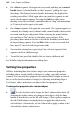Operation Manual
160 Lines, Shapes, and Effects
Drawing lines
To draw a freeform line (with the Pencil Tool):
1. Click the Line flyout on the Standard Objects toolbar and choose
the Pencil Tool.
2. Click where you want the line to start, and hold the mouse button down
as you draw. The line appears immediately and follows your mouse
movements.
3. To end the line, release the mouse button. The line will automatically
smooth out using a minimal number of nodes.
4. To extend the line, position the cursor over one of its red end nodes. The
cursor changes to include a plus symbol. Click on the node and drag to
add a new line segment.
To draw a straight line (with the Straight Line Tool):
1. Click the
Straight Line Tool from the Lines flyout on the Standard
Objects toolbar.
2. Click where you want the line to start, and drag to the end point. The line
appears immediately.
To constrain the angle of the straight line to 15° increments, hold
down the Shift key as you drag. (This is an easy way to make
exactly vertical or horizontal lines.)
3. To extend the line, position the cursor over one of its red end nodes. The
cursor changes to include a plus symbol. Click on the node and drag to
add a new line segment.