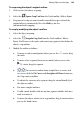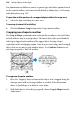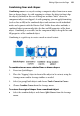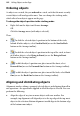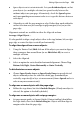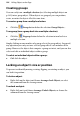Operation Manual
156 Editing Objects on the Page
Updating and saving defaults
Object defaults are the stored property settings WebPlus applies to newly
created objects, e.g. text, graphics, and frames. When you create text in your
site, it will have default properties for font, size, colour, alignment, etc. New
graphics or frames will have their own default properties. You can easily
change the defaults for any type of object.
Default settings are always local—that is, any changed defaults apply to the
current site and are automatically saved with it, so they're in effect next time
you open that site. However, at any time you can use the Save Defaults
command to record the current defaults as global settings that will be in effect
for any new site you subsequently create.
To set local defaults for a particular type of object:
1. Create a single sample object and fine-tune its properties as desired—or
use an existing object that already has the right properties.
2. Select the object that's the basis for the new defaults and choose Update
Object Default or Update Text Default from the Format or Text menus,
respectively.
Or, for line and fill colours, including line styles:
1. With no object selected, choose the required line and/or fill colours from
the Colour or Swatches tab (see
Applying solid colours on p. 213). Use the
Line tab to set a default line weight, style, and corner shape.
2. Draw your object on the page, which will automatically adopt the newly
defined default colours and styles.
To view and change default text properties:
1. Choose Text Style Palette... from the Text menu.
2. Click Default Text, then click Modify... to view current settings.
3. Use the Text Style dialog to alter character, paragraph, and bullet/list
properties.
To save all current defaults as global settings:
• Choose Save Defaults from the Tools menu, then click OK to confirm
that you want new sites to use the current site's defaults.