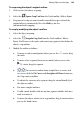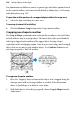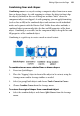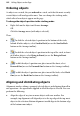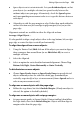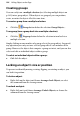Operation Manual
154 Editing Objects on the Page
Creating groups
You can easily turn a multiple selection (see Selecting multiple objects on
p.
142) into a group object. When objects are grouped, you can position,
resize, or rotate the objects all at the same time.
To create a group from a multiple selection:
• Click the Group button below the selection.Group Objects...
To ungroup (turn a group back into a multiple selection):
• Click the Ungroup button below the selection to turn back to a
multiple selection.
Simply clicking on any member of a group selects the group object. In general,
any operation you carry out on a selected group affects each member of the
group. However, the objects that comprise a group are intact, and you can also
select and edit an individual object within a group.
To select an individual object within a group:
• Ctrl-click the object.
Locking an object's size or position
To prevent accidentally moving, resizing, flipping, or rotating an object, you
can lock it in position.
To lock an object:
• Right-click on the object and choose Arrange>Lock Objects, or select
the command from the Arrange menu.
To unlock an object:
• Right-click on it and choose Arrange>Unlock Objects, or choose the
command from the Arrange menu.