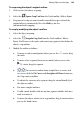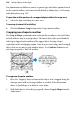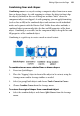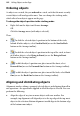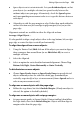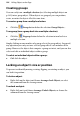Operation Manual
Editing Objects on the Page 153
• Space objects out at certain intervals. Lets you distribute objects, so that
your objects (as a multiple selection) are spread evenly between the
endmost objects on your page. Alternatively, check the Spaced option
and corresponding measurement value to set a specific distance between
each object.
• Align objects with the page margin or edge. Rather than work within the
current selection area you can align to page margins (if set) or just the
page edge.
Alignment controls are available in either the Align tab or from
Arrange>Align Objects....
It's also possible to align a single object either to the top, bottom, left, or right
page edge or centre the object vertically or horizontally.
To align the edges of two or more objects:
1. Using the Pointer Tool, Shift-click on all the objects you want to align, or
draw a marquee box around them (or use Edit>Select All), to create a
multiple selection.
2. Select the Align tab.
3. Select an option for vertical and/or horizontal alignment. Choose Top,
Bottom, Left, Right, Centre Horizontally or Centre Vertically.
To distribute two or more objects:
• Choose Space Evenly Across or Space Evenly Down to spread selected
objects uniformly across the either the whole page (horizontally or
vertically, respectively) or by a set measurement (choose Spaced and set a
value in any measurement unit).
To align one or more objects with the page edge:
• Follow the steps above, but check Include Margins. (If only one object is
selected, the option is checked by default.)
To align one or more objects with set page margins:
• Set page margin guides in Layout Guides (Context toolbar) then follow
the steps above, then check Include Margins. Objects will then align to
margins rather than the page edge.