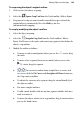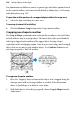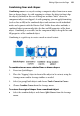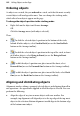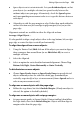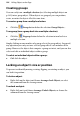Operation Manual
152 Editing Objects on the Page
Ordering objects
As objects are created, they are ordered in a stack, such that the most recently
created object will overlap earlier ones. You can change the stacking order,
which affects how objects appear on the page
To change the object's position in the stacking order:
• Right-click on the object and choose Arrange.
OR
Click the Arrange menu (with object selected).
Then:
• To shift the selected object's position to the bottom of the stack,
behind all other objects, select Send to Back (or use the Send to Back
button on the Arrange toolbar).
• To shift the selected object's position to the top of the stack, in front
of all other objects, select Bring to Front (or use the Bring to Front
button on the Arrange toolbar).
• To shift the object's position one place toward the front, select
Forward One (or use the Forward One button on the Arrange toolbar).
• To shift the object's position one place toward the back, select Back
One (or use the Back One button on the Arrange toolbar).
Aligning and distributing objects
Alignment involves taking a group of selected objects and aligning them all in
one operation—the operation is applied to all of the objects selected. You can
perform the following:
• Align the edges of any two or more objects with one another. For
example, top alignment will align objects to the top edge of the top-most
object in the selection. Bottom alignment would align to the bottom edge
of the bottom-most object.