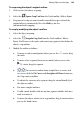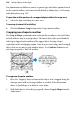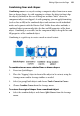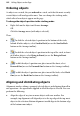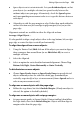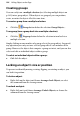Operation Manual
Editing Objects on the Page 151
Combining lines and shapes
Combining curves is a way of creating a composite object from two or more
lines or drawn shapes. As with cropping to a shape, the object in front clips
the object(s) behind, in this case leaving one or more "holes" where the
component objects overlapped. As with
grouping, you can apply formatting
(such as line or fill) to the combined object and continue to edit individual
nodes and segments with the Pointer Tool. Unlike those other methods, a
combined object permanently takes the line and fill properties of the front
object. Combining is reversible, but the component objects keep the line and
fill properties of the combined object.
Combining is a quick way to create a mask or stencil cutout:
To combine two or more selected lines or drawn shapes:
1. Draw two QuickShapes.
2. Place the "clipping" object in front of the object to be cut out, using the
Arrange menu and/or Arrange toolbar as needed.
3. Select (or group) both objects and choose Tools>Convert to Curves.
4. Choose Combine Curves from the Arrange menu.
To restore the original shapes from a combined object:
• Select the combined object and choose Split Curves from the Arrange
menu.