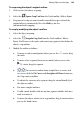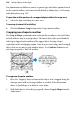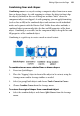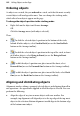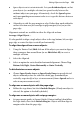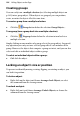Operation Manual
150 Editing Objects on the Page
For information on different corners segment types and other options hosted
on the context toolbar, and a more detailed look at editing lines, see Drawing
and editing lines on p.
159.
To pan the visible portion of a cropped object within the crop area:
• Select the object and drag its centre area.
To uncrop (restore full visibility):
• Click the Remove Crop button on the Crop context toolbar.
Cropping one shape to another
The Crop to Shape command works with exactly two objects selected. Either
or both of these may be a group object. The lower object (the one behind the
other) gets clipped to the outline of the upper object, leaving a shape
equivalent to the overlapping region. Note that you can't crop a
mesh-warped
object, but can use one to crop another object. Use Combine Curves to use
one shape to punch a "hole" in another.
To crop one shape to another:
1. Place the "clipping" object in front of the object to be cropped, using the
Arrange menu and/or Arrange toolbar as needed. In the illustration
above, a QuickShape is in front of a text frame.
2. With both objects selected (or grouped), choose Crop to Shape from the
Tools menu.