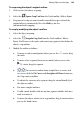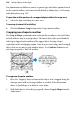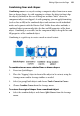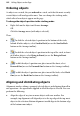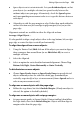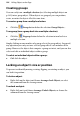Operation Manual
Editing Objects on the Page 149
To crop using the object's original outline:
1. Click to select the object or group.
2. Select the
Square Crop Tool from the Tools toolbar's Effects flyout.
3. Drag one of its edge or corner handles inward (the aspect ratio of the
original object is maintained). Press the Shift key for free
(unconstrained) cropping.
To crop by modifying the object's outline:
1. Select the object or group.
2. Select the Irregular Crop Tool from the Tools toolbar's Effects
flyout. You'll now see the nodes and connecting segments that define the
object's crop outline.
3. Modify the outline as follows:
• To move a node (control point) where you see the cursor, drag
the node.
• To move a line segment (between two nodes) where you see the
cursor, drag the segment.
• To convert an outline from straight lines to curves and
vice versa, click the Fit Curves and Straighten All Lines button on
the Crop context toolbar.
• To adjust the curvature of a segment, drag the control handle(s) of
the adjacent nodes.
• For more complex outlines:
• To add a node, double-click on any line segment; double-click on a
node to remove it.
• To move the object relative to its crop outline, drag its interior when
you see the hand cursor.