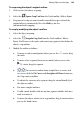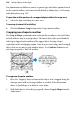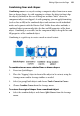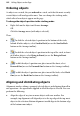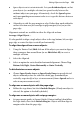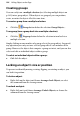Operation Manual
148 Editing Objects on the Page
3. Hold the mouse button down and drag the pointer in the direction in
which you want to rotate the object, then release (use Shift key for 15°
rotation intervals).
To unrotate (restore the original orientation):
• Double-click the object.
• To restore the rotated position, double-click again.
To rotate an object 90 degrees left or right:
• Select the object and choose the Rotate Left or Rotate Right
command from the Arrange menu. You can also right-click the object
and use the Flip/Rotate submenu.
To prevent a picture object from accidentally being rotated:
• Right-click on the object and check Arrange>Lock Objects.
Cropping and combining objects
Cropping means masking (hiding) parts of an object or group, for example to
improve composition or to create a special effect. The underlying object is
intact. You can use either the Square Crop Tool or Irregular Crop Tool from
the Tools toolbar to crop while preserving an object's original square (or
rectangular) outline or crop by distorting the object's original crop outline,
respectively.
Another cropping option is the Crop to Shape command, which lets you crop
one object to the outline of another.
The Combine Curves command, like Crop to Shape, starts with more than
one object, but creates a special composite object with one or more "holes" on
the inside where the component objects' fills overlapped one another—useful
for creating mask or stencil effects.