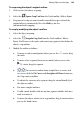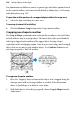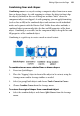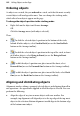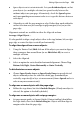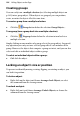Operation Manual
Editing Objects on the Page 147
edges. You can also constrain the resizing—note that pictures normally
behave differently from lines, shapes, and text objects.
Text in frames and tables doesn't change size when the container object is
resized.
To resize freely:
• Drag from a corner (or line end) handle.
To constrain a shape, frame object, or table object when resizing:
• Hold the Shift key down and drag from a corner (or line end) handle.
Resizing pictures
These objects are normally constrained when resized, since you'll typically
want to preserve their proportions.
To resize while maintaining aspect ratio (proportions):
• Drag from a corner handle.
To resize freely:
• Hold the Shift key down and drag from a corner handle.
Resizing groups
You can resize a group object. The size of images, graphic objects, and text
objects in the group will change. The size of text inside frames or tables won't
change, only the size of the text container.
Use the Transform tab for fine-tuning the position of an object.
Rotating an object
You can rotate objects, including text objects and groups. (You cannot rotate
a multiple selection.)
To rotate an object:
1. Select the
Rotate Tool on the Tools toolbar.
2. Click to select the object, hover over one of its handles until you see the
rotate pointer (below).