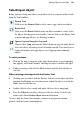Operation Manual
146 Editing Objects on the Page
Moving objects
To move an object (including a multiple selection):
• Click within the object (not on a handle) and drag it to the new location
while holding down the left mouse button.
OR
Drag the object's grey bounding box.
The view automatically re-centres itself as you drag objects to the edge of the
screen.
To constrain the movement of an object to horizontal or vertical:
• Select the object and use the keyboard arrows (up, down, left, right).
OR
Press and hold down the Shift key after you begin dragging the object.
Release the Shift key after you release the left mouse button.
Use the Transform tab for fine-tuning the position of an object.
Resizing objects
WebPlus provides several methods of resizing lines, shapes, artistic text, frame
objects, and table objects. Click-and-drag is the simplest—watch the Hintline
for context-sensitive tips and shortcuts! For extremely precise resizing, use the
Transform tab.
To set two or more objects to the same horizontal or vertical size
as the last selected object, select the objects and then use
Arrange>Size Objects....
To resize an object (in general):
1. Select the object.
2. Click one of the object's handles and drag it to a new position while
holding down the left mouse button.
Dragging from an edge handle resizes in one dimension, by moving that edge.
Dragging from a corner handle resizes in two dimensions, by moving two