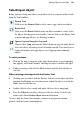Operation Manual
Editing Objects on the Page 145
To replicate an object:
1. Select the object to be replicated and choose Replicate... from the Edit
menu. The Replicate dialog appears, with a preview region at the right.
2. To arrange copies in a straight line, select Create line. For an X-by-Y grid
arrangement, select Create grid.
3. Specify Line length (the number of objects including the original) in the
arrangement, or the Grid size. Note that you can use the Line length
setting to include an odd number of objects in a grid.
4. Set spacing between the objects as either an Offset (measured between
the top left corners of successive objects) or a Gap (between the bottom
right and top left corners). You can specify Horizontal and/or Vertical
spacing, and/or an angular Rotation. To set a specific horizontal or
vertical interval, check Absolute; uncheck the box to specify the interval
as a percentage of the original object's dimensions.
5. Click OK.
The result is a multiple selection. Click its
Group button if you want to
keep the separate objects linked for additional manipulations.
Pasting an object's formatting
Once you have copied an object to the Clipboard, you can use the Paste
Format to apply its formatting attributes to another selected object. Paste
Format Plus displays a "master control" dialog that lets you select or deselect
specific attributes to be included when formatting is pasted. See the WebPlus
Help for more information on the Paste Format Plus feature.
To paste one object's formatting to another:
1. Copy the source object.
2. Select the target object and choose Paste Format from the Edit menu (or
press Ctrl+Shift+V).
The target object takes on any formatting attributes and settings of the source
object that are currently defined in Paste Format Plus (see below).