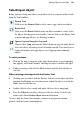Operation Manual
144 Editing Objects on the Page
To paste an object from the Clipboard:
• Right-click on the page and choose Paste from the submenu.
OR
Press Ctrl+V, or choose Paste from the Edit menu, or click the
Paste button on the Standard toolbar.
The standard Paste command inserts the object at the insertion point or (for a
separate object) at the centre of the page. To insert a separate object at the
same page location as the copied item, use the Paste in Place command
(Ctrl+Alt+V).
To choose between alternative Clipboard formats:
• Choose Paste Special... from the Edit menu.
To duplicate an object:
1. Select the object, then press the Ctrl key.
2. Drag the outline to a new location on the page. You can release the Ctrl
key once you've started the drag.
3. To constrain the position of the copy (to same horizontal or vertical),
press and hold down the Shift key while dragging. A duplicate of the
object appears at the new location.
Replicating objects
Duplicating an object means making just one copy at a time. The Replicate
command lets you create multiple copies in a single step, with precise control
over how the copies are arranged, either as a linear series or a grid. You can
include one or more transformations to produce an interesting array of
rotated and/or resized objects. It's great for repeating backgrounds, or for
perfectly-aligned montages of an image or object.