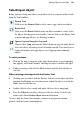Operation Manual
Editing Objects on the Page 143
To create a multiple selection:
• Click in a blank area of the page and drag a "marquee" box around the
objects you want to select. Repeated Shift-drags add to the selection
region.
OR
Hold down the Shift key and click each object in turn.
To add or remove objects from a multiple selection:
• Hold down the Shift key and click the object to be added or removed.
To deselect all objects in a multiple selection:
• Click in a blank area of the page.
To select all objects on the page (or master page):
• Choose Select All from the Edit menu (or press Ctrl+A).
To select all objects of one type on the page (or master page):
• Hold down the Ctrl key and double-click one object of that type.
OR
Click on an object to select it and choose Select Similar from the Edit
menu.
Copying, pasting, and replicating objects
Besides using the Windows Clipboard to copy and paste objects, you can
duplicate objects easily using drag-and-drop, and
replicate multiple copies of
any object in precise formations. You can also
transfer the formatting of one
object to another, with the option of selecting specific attributes to be
included when formatting is pasted.
To copy an object (or multiple selection) to the Windows Clipboard:
• Right-click the object and choose Copy from the submenu.
OR
Select the object, click the
Copy button on the Standard toolbar,
press Ctrl+C, or choose Copy from the Edit menu.
If you're using another Windows application, you can usually copy and paste
objects via the Clipboard.