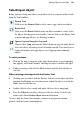Operation Manual
Editing Objects on the Page 141
Selecting an object
Before you can change any object, you need to select it using one of these tools
from the Tools toolbar:
Pointer Tool
Click to use the Pointer Tool to select, move, copy, and resize objects.
Rotate Tool
Click to use the Rotate Tool to rotate an object around its centre. Select
the object, then drag one of its handles. You can also use the Rotate Tool
to move and copy objects. See
Rotating an object.
Square Crop and Irregular Crop tools
Choose either Crop tool from the Effects flyout to crop (or trim) objects.
Select the object, then drag one of its handles inward. You can also use a
Crop tool to move and copy objects. See
Cropping and combining
objects.
To select an object:
• Click on the object using one of the tools shown above. A grey bounding
box appears, with small "handles" defining the object's corners and edges.
• If objects overlap, click with the Alt key down until the desired object is
selected.
When selecting a text object with the Pointer Tool:
• Clicking on a text object with the Pointer Tool selects the object and also
positions the blinking text selection cursor within the object's text. In this
mode, you can edit the text.
• Double-click to select a word, and triple-click to select a paragraph.
• Press the Delete key to delete characters after the cursor. To delete the
frame itself, choose Delete Object from the Edit menu.
To select only the frame (for example, to adjust its margin and column
guides), click the frame's bounding box.