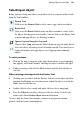Operation Manual
138 Working with Tables
To add an event:
1. Select a calendar.
2. Click Calendar Events on the context toolbar.
3. (Optional) Check Show events by date to add, edit, or delete events using
a traditional calendar layout. Leave unchecked for a row-by-row
Date/Event listing. If using the latter method, enable the Show personal
events button.
4. Click the
New event button.
5. From the dialog, type, use the up/down arrows, or click the
Browse
button to select a date.
6. Enter your event text into the text input box—click to add an insertion
point, then begin typing. The entered text will display in your calendar
under the chosen date.
7. If the event is a birthday or other annual event, check Event recurs
annually.
8. Click OK.
9. When you have finished adding events, click the Save button.
Use the
Edit Event or Delete Event buttons to modify or delete
an existing event.
Remember to ensure that Add personal events is checked in
Calendar Properties.