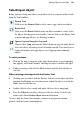Operation Manual
Working with Tables 137
To update calendar details globally:
1. Select Set User Details... from the Tools menu.
2. From the dialog's Calendars tab, select the Year that all your calendars
will adopt from the drop-down menu.
OR
3. In the Events section, check Show public holidays and/or Show personal
events if all calendars are to adopt the holidays and events already
configured in the Calendar Event Manager (to modify personal events,
click the Events button).
Adding public holidays
When you create a calendar you can set up the appropriate public holidays for
the country you reside in. The holidays will show up in your calendar
automatically. You can also swap to a different country's public holiday
settings for any existing calendar if needed.
Remember to ensure that Add public holidays is checked in
Calendar Properties.
To swap public holidays:
1. Select a calendar.
2. Click the Edit Calendar button on the context toolbar.
3. On the Events tab, select a different region from the Region drop-down
menu.
Adding personal events
You can complement your public holiday listings (e.g., Easter holidays) by
adding personal events such as birthdays, anniversaries, and bill payments
(unfortunately!) so that the events show up on your calendar—simply use the
Calendar Events button on a selected calendar's context toolbar. Events show
automatically on your calendar under the chosen date.