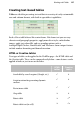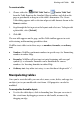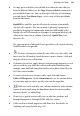Operation Manual
Working with Tables 135
• You can pick any sample and use the checkboxes to specify which of the
sample's attribute(s) to apply to your actual table. This lets you "mix and
match," for example by applying (in two passes) the Colour from one
sample and the Font from another.
• To restore plain formatting, choose [Default].
Setting Cell Properties
To customize the appearance of one or more cells "by hand":
1. Select the cell(s), row(s) or column(s).
2. Click
Cell Properties button on the Table toolbar.
OR
For a whole column or row only, click the column or row header's
button, choosing Cell Properties....
3. Use the dialog's Border, Fill, Transparency, Margins and Orientation tabs
to apply cell formatting, then click OK.
Inserting a calendar
The Calendar Wizard helps you design month-at-a-glance calendars for use
on your Web page.
The wizard lets you set up the month/year and calendar style/format, and
controls the inclusion of personal events and/or public holidays.
The calendar is created as a scalable
text-based table so you can edit text using
the standard text tools. The properties of a selected calendar are similar to
those of a table, and can be modified identically (see Manipulating tables on
p.
129).