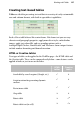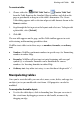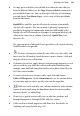Operation Manual
Working with Tables 133
• Choose Autofit Column(s) to Contents from the Table menu (or right-
click menu) to reduce or increase the size of selected columns to fit to the
text of the greatest width. An equivalent option exists for rows.
For an individual column or row, click the column or row header's
button, choosing Autofit Row to Contents or Autofit Column to
Contents, respectively.
• To delete multiple rows or columns, select them (or cell text), then
choose Delete from the Table menu (Table>Delete from the right-click
menu), then either Row(s) or Column(s) from the submenu. For an
individual column or row, click the header's
button and choose
Delete.
• To insert/remove columns in an existing table, click and drag left/right
on the header after the end of the last table column; columns are added
or removed as you drag. For insertion of rows, drag up/down on the
header at the end of the last row.
Alternatively, select one or more cells, then choose Insert from the Table
menu (Table>Insert from the right-click menu), then either Rows... or
Columns... from the submenu. In the dialog, specify how many to add,
and whether to add them before or after the selected cells.